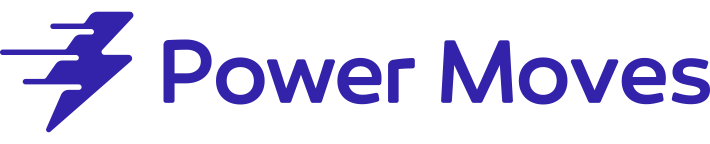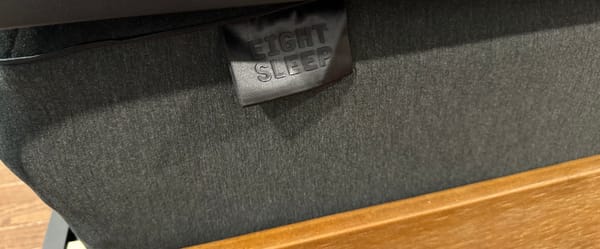Chromecast w/ Google TV vs. Apple TV 4K (Gen 3): The best is..?

After months of testing, I determined Chromecast with Google TV is the streaming device most should buy because it’s an incredible value for $49, and it has a superior way of organizing content.
On the other hand, Apple TV 4K (Gen 3) is great for iPhone users because of the remote and keypad integration. It’s much faster and has better privacy than Chromecast, but it’s not a great value for $149.
Want to learn how I reached this conclusion? Read on to see the detailed breakdown of the apps, interface, performance, and remotes that informed my overall impression.
(While I get why some might gravitate towards free options, I haven't dipped my toes into jailbreaking or torrenting, so I might not be the go-to guy if that's your jam for snagging streaming content. If you're more about keeping it legit with subscription services, this post should have you covered.)
Content
Both devices
Both streaming devices are capable of displaying 4K HDR Dolby Vision, and they have Dolby Atmos audio.
Both systems have an app store without any obvious streaming service omission. You’ll get Amazon Video, Vudu, Hulu, Netflix, Showtime, HBO, Sling TV, YouTube, FuboTV, AT&T TV, Peacock, and YouTube TV, along with hundreds of other mainstream services. There’s even the Apple TV app on both devices.
But there are Cast and AirPlay options for when you can’t find an app on the devices.
Chromecast
Streaming services are castable from iPhone and Android devices as long as there’s a “cast” button in the app. From a Mac or PC, your Chrome browser window can be sent to your TV by tapping the “cast” button, meaning any content in the world can be sent to your TV.
There are apps, like YouTube, where casting is my preferred way to watch, rather than use the app on the Chromecast.
The beauty of casting? You don’t have to configure or sign into apps on the streaming device itself. Just use your phone app, then hit the cast button. Your phone can be used for other activities while casting without interrupting the stream, and casting doesn’t affect your phone’s battery life because the content is streamed directly on the Chromecast.
Apple TV
Mac and iPhone users can mirror their entire screen via AirPlay, or AirPlay content from individual apps that have the AirPlay icon (pointy triangle). AirPlay gets the job done, but it uses your phone’s battery and doesn’t operate independently. Unfortunately, Android and PC users won’t have an easy way to mirror to Apple TV.
Interface
Apple TV
Apple TV has the most polished interface of any streaming device I’ve tried. If you’ve used iOS devices, the experience will feel familiar. It’s like using a giant iPhone.
Apple TV’s universal search with Siri is solid. Just say the name of the show or movie and it’ll pop up and provide a default option with more options listed below the fold.
Unlike other streaming competitors, who typically don’t profit from the device, Apple makes money on their hardware. This means you won’t see ads on Apple TV and they won’t use your data in ways others might. While Chromecast doesn’t have ads, Google’s entire business model is built on ads. Considering the price of Chromecast, they’re probably using every bit of data they can about you to better target you with ads once you’re on one of their web-based services.
The Apple TV’s secret sauce is its integration with iPhone. There’s a remote in the iPhone’s control center that works just like the physical remote. And as you’re watching something, the content appears on your playback controller automatically. The downside to using your iPhone as a remote is that sometimes the playback controller gets messed up when you stop watching TV and want to listen to music.
But the best part of the iPhone integration is how the keyboard is utilized.
Each time a text field appears on the Apple TV, you’ll get a notification on your iPhone to enter text via your phone’s keyboard. Entering your passwords with a physical remote isn’t fun and this fixes the issue by letting you enter the password manually or using Face ID if you have your passwords saved in iCloud. It usually works flawlessly.
Apple TV has a “Watch Now” feature that’s visible when you hover over the Apple TV app. It’s a unified list of all the shows and movies you’re currently watching across all your streaming services. When you tap on a show or movie it should bring you to the correct app automatically, but sometimes it glitches and brings you to the wrong episode. Another downside is that Netflix content doesn’t appear in this list. Overall, it’s a great feature, but it needs more polish.
Inside the Apple TV app, Apple tries to curate content from all your streaming services, but it’s kind of a mess. It doesn’t label the services under the content and most of the content is iTunes content that costs money.
There are two more features worth mentioning.
My friends and I are constantly mesmerized by Apple TV’s screensavers. They’re over four minutes long, slow-motion drone videos. (Don’t buy Apple TV for the screensavers, but they’re great!)
Finally, Siri can perform HomeKit tasks and be used as your “HomeKit Hub” to control your HomeKit devices when you’re not home.
To sum up, Apple TV has a more streamlined playback interface and great iPhone integration that can make your life easier.
Chromecast
Google’s search is great for finding shows and movies for almost all the services. Just say the name of the show, then it’ll show the app you’re most likely to use, then give other options too.
The home screen’s top row is a curated list called “Top picks for you,” which uses your Google searches and previously watched shows to recommend content. When on a show or movie’s main screen, you can give it a thumbs up or down to help Google learn your preferences. Google has dug up some good content for me.
Then, the second row is a list of your apps.
Finally, the third row is Google’s secret sauce. It took Apple’s “Up Next,” which Apple has been working on for years, and made it work how it was intended to work.
Every show you’re watching from any service appears in this list, even Netflix. For example, on my “Watch Now” list, I have Westworld (Season 1, Episode 5) and Modern Family (Season 5, Episode 14). When I tap Westworld, the HBO app opens and plays the correct episode. If I tap Modern Family, Peacock opens and plays the right episode. The best part is everything happens automatically, but the downside is that there isn’t an option to remove content from the “Watch Now” list as you can with Apple TV.
Unsurprisingly, the YouTube TV integration is amazing. It gets a tab called ‘live” where a guide appears without even opening the app. And if you watch a lot of sports, live games will appear right in your “top picks for you” section, which eliminates a couple of steps. I can’t imagine using YouTube TV as my main streaming service and not owning a Chromecast. The integration is perfect.
There are other tabs to the right of the home screen that organizes content by learning your preferences to help you find something to watch. It’s an expansion and more categorization of the “top picks for you” section. The best part is that all the content listed is only from streaming apps that you have downloaded, and each show has a label showing which streaming service that it’s on.
The downside to the Chromecast interface is that each app has its own playback interface and rules, so sometimes your expectations of what should happen aren’t met. For example, the Netflix app has funky menus when you pause and the playback buttons aren’t the same as other apps. Plus, sometimes the volume levels can be out of whack between different apps. Apple doesn’t a better job of unifying the playback interface and volume levels.
To sum up, Chromecast has a better-unified list of content that you’re currently watching, a smooth YouTube TV implementation, and it does a better job at finding new content to watch based on your tastes.
Performance
Apple TV
The original Apple TV 4K used the A10X Fusion Chip and was by far the fastest streaming device on the market. The new Apple TV 4K (Gen 2) uses the A12 chip found in iPhone Xs.
It’s overkill for almost all activities, but that means that there’s never any lag. Animations are fast and you can zip through menus. It feels just like a modern iPhone or iPad.
The extra power is there to support the Apple Arcade games. I’m not much of a gamer so I haven’t played around with it much, but there’s plenty of power for those games.
Chromecast
Chromecast isn’t slow like older Fire TV Sticks, but it’s not exactly fast either. When side-by-side with Apple TV 4K, Apple TV wins in a landslide.
When first turning it on, sometimes it freezes for about 5-10 seconds before being usable.
Apps are slow to load too. It can take up to 15 seconds to open on your first attempt. However, once the app is stored in the cache (your second time opening), it takes just a few seconds.
Overall, it’s tough to complain about Chromecast’s speed. It’s just enough to get by without being frustrating. Keep in mind, it’s nowhere near as smooth as Apple TV, but that’s to be expected. There’s a $100 price difference between these devices.
Remote
Apple TV
The old Apple TV remote (before 2021) was frustrating to use due to its slippery design, poor fit in the hand, and confusing trackpad. The new remote, on the other hand, is a significant improvement. It is twice as thick as the old model and has a rounded back that conforms to the shape of your hand. It is also made of the same high-quality aluminum as a MacBook, making it both durable and comfortable to hold.
In addition to traditional directional buttons, the new remote also features a touch-sensitive directional pad for those who preferred the swipe functionality of the old model. Other notable improvements include the inclusion of mute, back, and power buttons, as well as the relocation of the Siri button to the side of the remote, similar to its placement on the iPhone. The buttons also make a satisfying click when pressed.
In terms of battery life, you can expect at least a month of use before needing to charge the remote via its USB-C port.
Chromecast
The Chromecast remote is comfortable to hold, but it doesn't have the same molded fit as the Roku remote. The buttons are raised slightly, but don't provide much feedback. The directional pad is located on the top, and the volume buttons are on the side. One nice feature of the Chromecast remote is the button to switch the TV's input.
However, there are a few minor complaints about it. It feels cheap compared to the Apple TV remote. The placement of the Google Assistant button is not ideal because it's easy to accidentally press. There are also preset YouTube and Netflix buttons, which automatically open these apps, but they can't be repurposed for other services. Even if you download a separate app to remap the Netflix button, the label on the remote will still say "Netflix," which would annoy me. Additionally, these preset buttons are also easy to accidentally press.
Form Factor
Apple TV
It’s heavy and black. It has power, Ethernet, and HDMI ports.
Ideally, the box should be left in the open, which isn’t convenient. I have it tucked away in a cabinet, but sometimes the Bluetooth signal to the remote is shaky, so the cabinet door needs to be opened.
Chromecast
Chromecast comes in three colors and it comes in dongle form. It hides behind the TV without being noticed, which is a great feature. At my house, the remote connection and WiFi signal always stayed strong. Chromecast still requires power along with the HDMI connection. Most TVs have a USB port, but it’s better to power the Chromecast from a wall outlet if possible.
If you need an Ethernet connection, there’s a $20 attachment that can be purchased from the Google Store.
Which is best for you?
Apple TV 4K (Gen 3)

- User-Friendliness (B)
- Performance (A)
- Hardware (A-)
Get Apple TV 4K (Gen 2) if you're an iPhone user who wants an iOS-like experience. Apple TV has a faster and more streamlined interface than Chromecast, and its iPhone integration for entering passwords and text is excellent.
Chromecast w/ Google TV

- User-Friendliness (A)
- Performance (C)
- Hardware (B-)
Get Chromecast with Google TV if you want the best value streaming device ever created. It’s not as fast as the Apple TV, but it’s fast enough. There’s a unified list for all the shows you’re watching among all your streaming services, and discovering new content is easy too.
Want to support this blog? (affiliate disclosure)
I'm not affiliated with any of the products that I review on this blog. I always purchase them out of my own pocket to ensure that my reviews are unbiased. However, as an Amazon Affiliate, I earn a small commission (usually between 1-4%) on some purchases made through the links in my posts. These commissions help support my blog by allowing me to buy new products and produce reviews independently.